Dev mode (Steamlands)
Dev mode (short for develeloper mode) is a program inside Steamlands that can be activated by a code (now can be activated for free). Dev mode allows the player to make levels of Steamlands, and also edit already existing levels. They can edit the shop, briefing, and also edit the map. Dev mode was not revealed by Nitrome on their blog, nor on Facebook, but was hinted by Aaron Steed on a forum. It was also Aaron Steed who revealed the unlocking code for dev mode, which he revealed in the comments section of one of Nitrome's posts on Facebook. Nitrome mentioned dev mode in future updates for Steamlands, and actually set up a contest telling fans to send their levels to Nitrome.
Activation code[edit | edit source]
The code to activate it is to push the arrow keys up, up, down, down, left, right, left, right, then press the the letters B & A on the keyboard [press while viewing menu], then click play (↑↑↓↓← → ← → B A) (this code, known as the Konami code, is also the code from the game Contra).
Once activated, a message will pop up written by Aaron Steed telling the player about the level editor. The level editor can be activated on the Steamlands map and levels in Steamlands by pressing escape [Esc]. The Konami code was the only way to unlock dev mode in Versions 1.00 and 1.01 of Steamlands, but in Version 1.02, a vehicle air freshener was added to the menu that when clicked unlocked dev mode. Version 1.02 does not allow for dev mode to be unlocked by the Konami code since Dev Mode was announced for free later on.
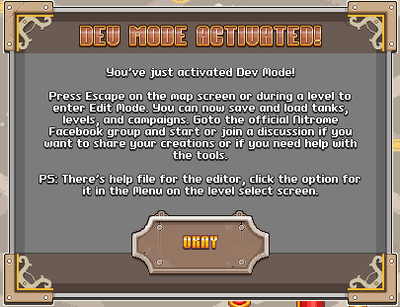
Copyright incident[edit | edit source]
On August 31st, Nitrome humorlessly made the dev mode freshener look like the logo of the Little Trees air freshener by Car-Freshner. This icon was copyrighted by a car company, and soon the logo was recognized, and Nitrome was kindly asked to remove it, which they did. This incident was posted on the Nitrome blog on September 1st 2011. The freshener was given then the appearance of a yellow square with one side pointing down.
Controls[edit | edit source]
Pressing escape on the keyboard (upper left, labeled "Esc") will activate the editor. Once activated, the editor can be closed by presing escape again.
Map editor[edit | edit source]
The level select screen, titled World Map will open up a pallet of roads and buildings the player can use when Esc is pressed. By clicking buttons in the menu, it is possible to manipulate the map, place levels in different areas, and upload campaigns and levels to the game.
Menu[edit | edit source]
(A "-" after a word signifies that the word on the right side of the - explains what the button does)
Menu
-
Play mode - Play the map made by the player
-
Load campaign - Upload a campaign from the player's computer to the game
Load levels into palette - Upload a level from the player's computer to the game
Import levels from campaign file - Import level from the campaign file
Save campaign - Save the campaign the player made in dev mode to their computer
-
Edit decoration - Place roads from the pallet onto the map
Drag level nodes - Drag the red level buttons around
Edit unlock paths - Edit the paths the tank can take to get to levels
Edit level - click a level node to edit the level
-
Empty level palette - Delete the levels uploaded to the game
Delete map - Remove the entire map
-
Go to 0,0 - Moves the screen back to the coordinates 0,0
Clear game save data - Clear all the player's progress in the game
Save game save data to file - Save the player's game data to their computer
Load game save data - Upload the player's save game data to Steamlands
Unlock all / max cash - Unlocks all levels with all medals and gives the player the maximum amount of money
-
Download editor help file - Download a file to the player's computer on how to use the level editor
Map controls[edit | edit source]
Space + mouse drag: Move
Mouse click: Select objects
Level editor[edit | edit source]
When in levels, pressing Esc will bring up the level editor. In the level editor, the player's tank and enemy's tanks have a grey box on them that have several buttons. The menu is also different than the World Map menu. In the level menu, it is possible to give yourself weapons, blocks, and delete enemy tanks. Tanks also move on a coloured bar, and will stop moving once they reach the end of the bar.
Menu[edit | edit source]
Menu[edit | edit source]
(A ":" after a word and options below it are the options the player will get when they click the button) (A "-" after any word explains what the button will do in the menu)
Menu
-
Load - Load a file from the player's computer
Save - Save the level to the player's computer
Save to campaign map - Save level to the World Map
-
Exit Types:
- Stage Right - The player must exit the stage from the right
- Stage Left - The player will have to exit the level from the left
Start Type: - How the player will start the level
- Stationary - The player starts the level standing in one spot
- Rolling - The player moves into the level from off screen
Congratulations Type: - The type of ending the player gets at the end of the level
- None - The player does not view the ending
- Pirates Defeated - The player views the ending for Steamlands
Change level width - Change how many pixels long the level will be
Edit briefing description - Edit the description for each level
Set Launch Help: - Set the tutorial the player will view from the help section when they start a level
Edit Shop - Edit the items the player can buy in a shop
Toggle Scenery Pallet - Place items onto the scenery with the scenery pallet
- Load a Tank File into the Copy Buffer - Load a Tank File from the player's computer to Steamlands
Paste Tank - Paste a tank into the level from the copy buffer
Exit Edit Tank Mode (ESC) - Exit the level editor
- Toggle Block Palette (B) - Drop blocks and guns into the level or make them the objective of the level
Delete all free blocks - Get rid of all blocks not attached to tanks
-
Flag Designer - Access the Flag designer
Toggle Flag Selector - Pulls up the Flag Palette that has all the premium flags in the game
-
Play as current state - Instantly play the level
Play as level - Start the level from the start
Quit Play mode - Quit "Play as current state" mode
Reset - Undos all alterations to the level
Exit to Campaign map - Exit the level editor to the World Map editor
Player Tank[edit | edit source]
A box will appear over the Player's Tank with buttons.
Player Tank
Edit Tank - Place blocks on the player's tank
Mirror Tank - Reverse the Tank
Swap with Nearest - Swap the nearest Enemy tank with the player's
Duplicate Right - Produce an enemy duplicate of the player's tank on the right side
Duplicate Left - Produce an enemy duplicate of the player's tank on the left side
Copy - Copy the player's Tank
Save to File - Save the tank to the player's computer
Enemy Tanks[edit | edit source]
Enemy Tanks also have a Box on them with buttons.
Enemy Tank
Edit Tank - Add or Remove blocks from the Tank
Swap with Nearest - Swaps the enemy Tank with the nearest Tank
Duplicate Right - Produce a duplicate of the enemy's tank on the right side
Duplicate Left - Produce a duplicate of the enemy's tank on the left side
Copy - Copy the enemy Tank
Save to File - Save the enemy's Tank to the player's computer
Convert to Player Tank - Convert the enemy Tank to the player's Tank
Delete Tank - Delete the Enemy Tank
Ambush: -
- Off - Ambush is off
- Wait - The tank will wait for the player to attack before attacking
- Charge - A tank charges from behind the player when the player attacks another tank
Death trigger: -
- Off - Turns death trigger off
- On - Instantly starts the next fight when a tank is destroyed
Personality: -
- None - No personality
- Gung Ho - Charges the player at full speed. Won't retreat even when its guns are all destroyed. Aims randomly.
- Sniper - Keeps a moderate distance and calculates the easiest to destroy target on the Player of value - it ignores armour, it goes straight for the stuff the Player doesn't want to get hit.
- Timid - Stays as far as possible from the player. Shoots randomly.
- Novice - Uses the same distance rules as the Sniper, but shoots randomly. Use this setting for easy levels.
Decision Delay - The time delay the enemy makes before making a decision
Swat Delay - The delay the enemy Engineer has before swatting a Saboteur off his tank
Tutorial[edit | edit source]
Aaron Steed provided a Tutorial for how to use Dev Mode on August 5th, the same day three new Dev Mode exclusive Tank Guns were added. The Tutorial is narrated by Aaron Steed and explains many basic parts of Steamlands. File:Steamlands Level Building Tutorial
Updates[edit | edit source]
August 5th[edit | edit source]
Nitrome released three new Dev Mode exclusive guns. These Guns are not seen at all in the Main levels. These guns were released for fans to make levels with. The guns released were Catherine, Dragoon, and Infestor.
Level Building Contest[edit | edit source]
Although not necessarily a contest, Nitrome has invited fans to send them there made levels as an XML File. Some of the levels were revealed to be part of Steamlands Player Pack.
Trivia[edit | edit source]
- The code to activate is called the Konami Code, a famous code in video games.
- The Car Logo incident is the only time Nitrome has ever has gotten in trouble for accidentally using a copyrighted logo.
| v • d • eSteamlands | |
|---|---|
| General | Steamlands • Steamlands Player Pack • Steamlands series • Dev mode • Steampunk • Tanks • Engineer • Enemy engineers • Medals • New Britania • Shop • Shopkeepers • Engine room |
| Shop | Flags • Armour • Gossip • Blocks • Guns • Man blocks • Tags |
| Parts | Tracks • Iron armour • Bronze armour • Steel armour • Health crates • Fragile blocks • Reflectium armour • Boosters • Repair men • Saboteurs • Saboteur jumpmasters • Grapplers • Robot eyes • Robot armour |
| Guns | Coal Toss • Determinators • Flex • Hail Stone • Dum Dum • Big Ben • Woodpecker • North Star • Matryoshka • Mandelbrot • Zeus • Thor's Hammer • Valentine • Catherine • Dragoon • Infestor |
| Tank part articles | Tank armour • Tracks • Tank guns • Man blocks |
